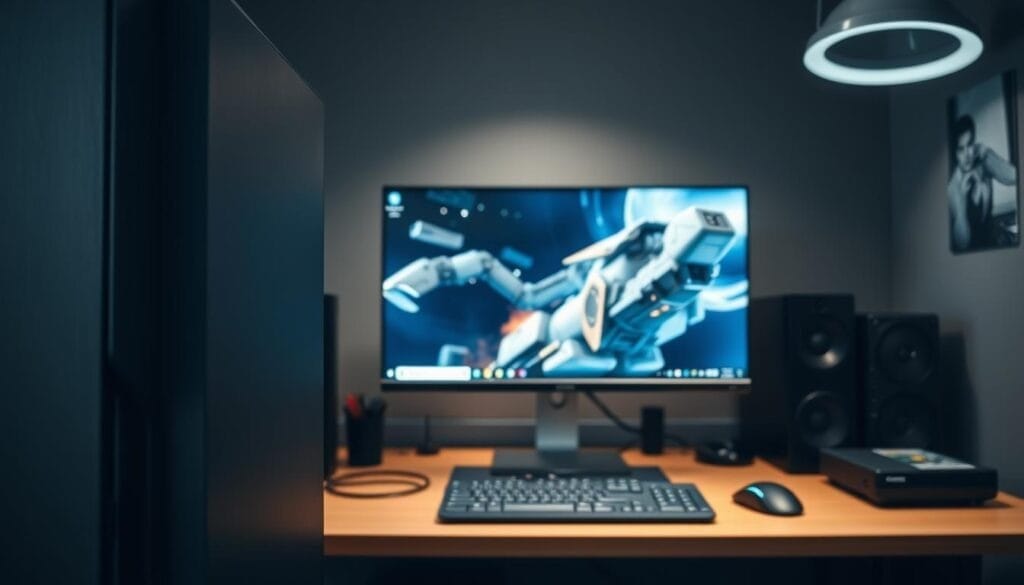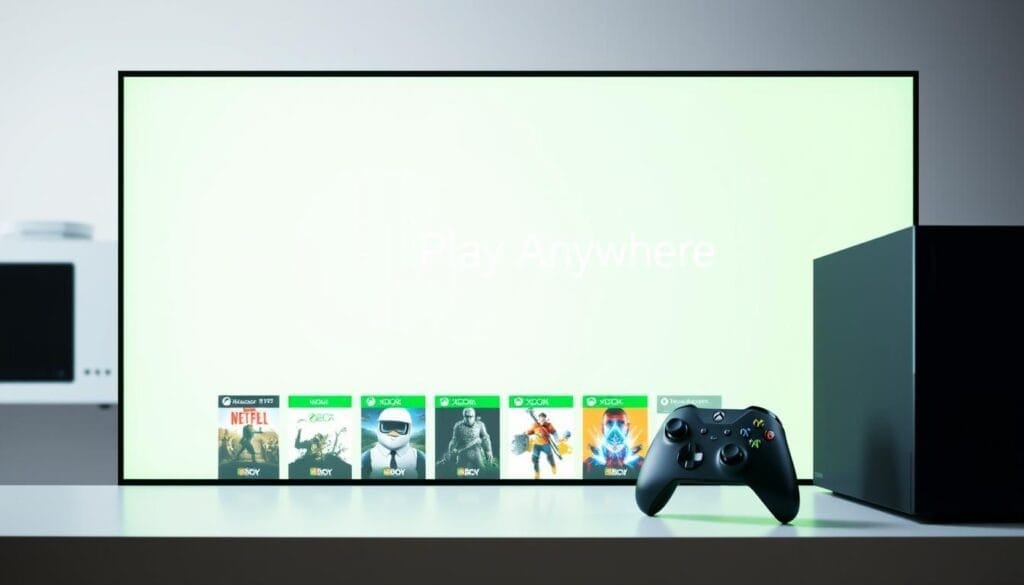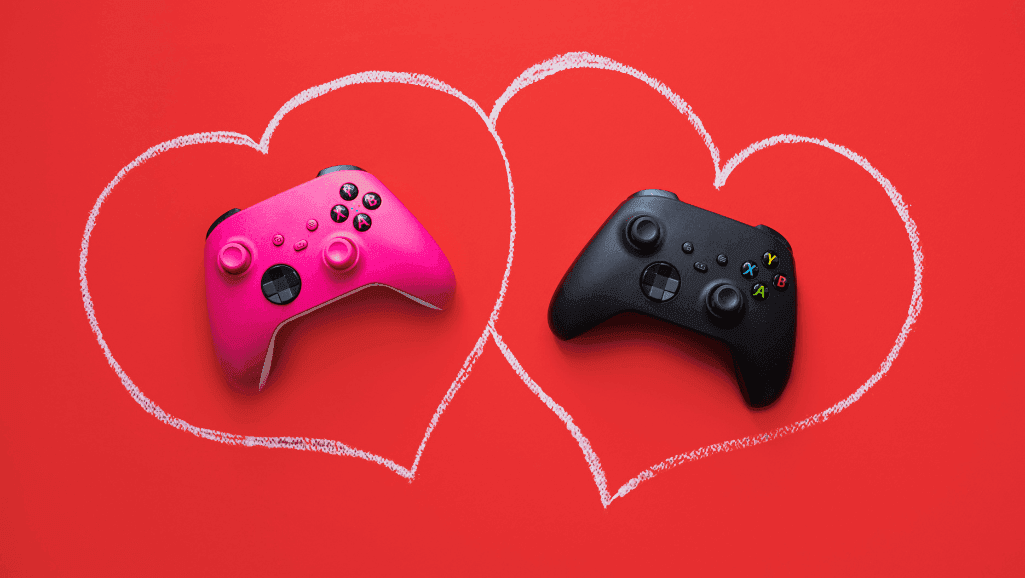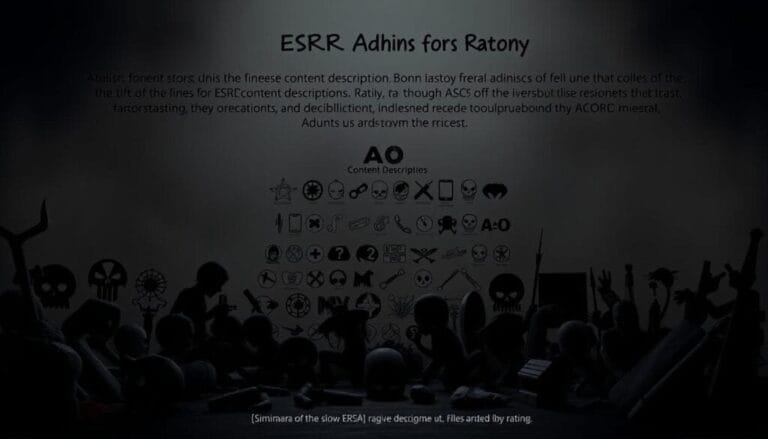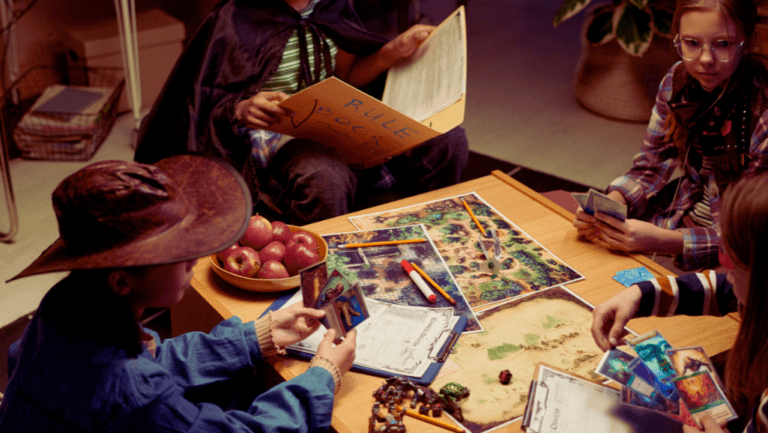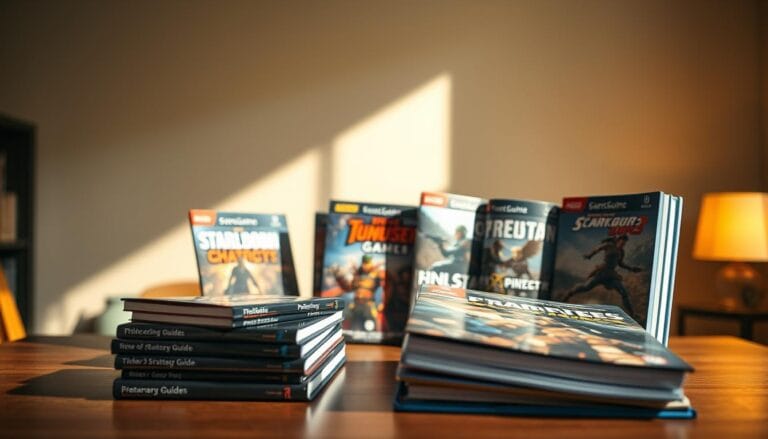Start your next session with confidence. The Xbox PC app is included with many Windows 11 installations (and is available to download from Microsoft if it’s not on your machine). A single qualifying digital purchase can follow you across console, PC, and supported devices via Play Anywhere. This guide gives clear, step‑by‑step instructions for installing titles you own, streaming instantly, and keeping saves and achievements synced.
Whether you prefer a controller or keyboard and mouse, you’ll get the fastest route through the Xbox app and the Microsoft Store, plus how Xbox Game Pass for PC unlocks a rotating library with day‑one releases. We cover Play Anywhere ownership, xbox cloud gaming, Remote Play, and the key system requirements so your gaming momentum never stalls.
Expect practical tips on performance tuning, captures, and HDR, plus notes on regional limits and catalog changes so you spend more time playing and less time troubleshooting.
Key Takeaways
- How to play Xbox games on PC: install natively, stream from the cloud, or mirror your console with Remote Play.
- Open the Xbox app from Start on most Windows systems; download it from Microsoft if you don’t see it.
- Play Anywhere titles let one digital purchase serve console, PC, and supported handhelds (digital licenses only).
- Xbox Game Pass for PC provides access to many games, member discounts, and frequent day‑one additions.
- Cloud streaming and Remote Play offer fast ways to launch titles without waiting on large installs.
- Check system specs, regional availability, and individual store listings before you dive in.
Why play Xbox on PC in 2025: options, benefits, and what to expect
If you want flexibility between console and desktop, the modern Xbox ecosystem delivers it: installs, streaming, and synced progress across devices make switching contexts painless.
Choose your path. Buy a digital title once and install it with Xbox Play Anywhere, subscribe to Xbox Game Pass for PC for a rotating catalog, stream via xbox cloud gaming to skip installs, or connect back to your console with Remote Play.
Subscription perks matter. Xbox Game Pass for PC gives access to hundreds of games and regular day‑one additions; members also see discounts when they purchase titles they want to keep.
- Unified saves, add‑ons, and achievements reduce friction so your progress follows you between devices.
- If you have a lower‑spec PC, cloud gaming is an on‑ramp to try titles without buying or installing them locally.
- Windows performance tools and capture features help you tune visuals, record clips, and customize audio for a better gaming session.
Expect change — catalogs and regional availability shift over time, but the net result is more ways to discover and play xbox games on PC and console.
For official details on plans and what’s included, check the Game Pass comparison on Microsoft’s site or the Xbox support pages linked later in this guide.
Before you start: system requirements, accounts, and what’s included at no additional cost
Before you launch anything, make sure your machine meets the basics for a smooth experience. A short pre‑check keeps installs fast and saves synced across devices.
Windows 10/11 version and the app basics
Make sure your PC runs a supported Windows build (Windows 10/11 — 22H2 or newer is commonly required; check Microsoft’s support pages for the latest minimum). The Xbox PC app itself is small—plan for roughly 150MB for the app plus ample free space for games—and works best on a 720p or higher display. If you don’t see the app, download it from Microsoft or open the Microsoft Store to install it.
If your system uses Windows S mode, switch out before installing non‑Store titles; note this change is usually one‑way. See Microsoft’s support pages for step‑by‑step instructions.
Sign in and shared entitlements
Sign in with your Microsoft account to sync library items, saves, and achievements across devices. Xbox Play Anywhere titles carry saves, add‑ons, and achievements between console, Windows, and supported handhelds at no additional cost—as long as the product listing shows the Play Anywhere badge.
Storage, performance, and regional notes
System requirements vary by title. Stronger hardware (CPU, GPU, and fast storage like NVMe) improves frame rates and load times for modern games. Plan storage: many PC games are 50–150GB or larger—consider a dedicated drive (SSD/NVMe recommended) if you install several titles.
Check the store listing for regional availability and explicit system requirements before you download. Keep GPU drivers and Windows up to date to reduce crashes and compatibility hiccups.
- Quick pre‑check: confirm Windows version and free disk space.
- Verify the Xbox app is present via Start; download from Microsoft if missing.
- Sign in with your Microsoft account for cross‑device sync and entitlements.
- Use an SSD or NVMe drive for installs when possible and update GPU drivers for stable performance.
Use Xbox Play Anywhere to install and play owned digital games on Windows
One purchase can unlock multiple devices when a title carries the Xbox Play Anywhere badge. That mark appears in store listings on xbox.com, the Xbox Store, and the Microsoft Store. For an up‑to‑date list of eligible games, check the official Play Anywhere page linked later in this guide.
Identify qualified titles in the store
Look for the Play Anywhere badge in each listing to confirm eligibility. If a title is listed, a single digital purchase covers Xbox console, Windows 10/11, and supported gaming handhelds at no additional cost.
Where to find your installs
- On Windows: open the Xbox app and check My Library for eligible titles.
- On console: go to My Games & Apps > Ready to Install to find matching entries.
- Saves, add‑ons, and achievements sync automatically so you can pick up exactly where you paused.
Important limits
Play Anywhere applies only to digital licenses. Physical disc purchases do not unlock PC installs—if you bought a disc, you’ll need the digital license to play on Windows. Also note many services limit simultaneous sign‑ins: you may only be signed into the same title on one device at a time to protect entitlements.
Mini how‑to: Find the badge → buy the digital copy → sign in to the same Microsoft account on PC → open the Xbox app → install from My Library.
Play through the Xbox PC app and Game Pass for PC
The Xbox PC app centralizes thousands of titles and monthly additions for members. Open the app on Windows to browse a curated Game Pass library, install with a click, and catch day‑one releases without hunting the store.
Discover, install, and save
Discover new favorites fast. With Xbox Game Pass for PC you can try many games quickly; member discounts are offered when you decide to buy a title to keep. Game catalogs change regularly, so use the app to preview what’s currently available before you download.
Plans, availability, and S mode
- Game catalogs vary by region and plan — compare Game Pass for PC, Game Pass Ultimate, and other tiers on Microsoft’s site to pick the right subscription.
- If your device runs Windows S mode, switch out first so the full Xbox app and store services can install and run (this change is usually one‑way; see Microsoft support for details).
- Queue multiple installs from the Xbox app and prioritize the next game you want to play to make best use of your storage and bandwidth.
Performance tools that matter
Windows and the Xbox app include capture, overlay, and performance tools you can customize. Auto‑HDR and HDR settings are controlled in Windows Settings → System → Display or via the Game Bar; check Microsoft’s documentation for the latest toggle shortcuts and guidance.
Capture screenshots and clips using the Game Bar (Win+G) — set capture quality in the Game Bar settings and find clips in your Videos/Captures folder by default. Manage mic and music levels and add overlays for an immersive session without extra software.
Stream instantly with Xbox Cloud Gaming on supported devices
Skip long installs and jump straight into sessions by streaming through Microsoft’s cloud platform. This gets you into play faster and preserves local storage on your computer or phone.
What you need:
- An active Game Pass plan that includes cloud rights (Game Pass Ultimate historically includes cloud access—check Microsoft’s plan comparison for current coverage).
- A supported device (Windows PC, phone, or compatible handheld) and a modern browser or the Xbox app.
- A signed‑in Microsoft account so saves and progress sync across systems.
- A reliable internet connection — see minimum network guidance below for target speeds.
Where to stream
On Windows, open the Xbox app or visit xbox.com/play in a supported browser to launch cloud titles. The xbox cloud servers render the game while your device displays the stream, letting you play xbox games without downloading large files.
Minimum network and setup tips
For a smooth cloud gaming experience, aim for:
- At least 10–15 Mbps for 720p streams; 20–35+ Mbps for 1080p or higher. (Exact recommendations vary by Microsoft updates — check the official support pages.)
- Low latency: use wired Ethernet or a 5GHz Wi‑Fi network where possible to reduce lag.
- Close background apps that use bandwidth (downloads, streaming, cloud backups) for the best responsiveness.
“Cloud streaming helps you test day‑one releases and try titles before committing to installs.”
Notes: Library size and regional availability for xbox cloud gaming vary by country and plan. Some games require an eligible plan to stream; others may be sold separately. Pair a compatible controller for the best input experience — many Bluetooth controllers and official Xbox pads work across devices.
Try it now: visit xbox.com/play to see available cloud titles and check current plan details on Microsoft’s Game Pass comparison page.
How to play Xbox games on PC with Xbox Remote Play from your console
Bring your console library into the room where your PC lives with a few simple settings. Remote Play mirrors the console experience so you can keep progress, settings, and saves without extra installs.
Enabling remote features and power settings on your Xbox console
Press the Xbox button, then go to Profile & system > Settings > Devices & connections > Remote features. Turn on Remote features and set Power options to Sleep so your console can wake and stream when a connection starts. (If the menu labels have changed, look for “Remote features” or “Remote play” under Devices & connections.)
Connecting from the Xbox app on Windows to stream your console games
On your Windows machine, open the Xbox app, tap the Consoles icon near search, then pick your console and start Remote Play. You’ll need an Xbox Series X|S or Xbox One, a compatible wireless controller, and a stable internet link for low latency.
- Quick Remote Play checklist: 1) Enable Remote features on the console; 2) Set console power to Sleep; 3) Sign into the same Microsoft account on both devices; 4) Open the Xbox app on Windows and connect.
- Tip: Use a wired Ethernet connection for your console or a 5GHz Wi‑Fi network to reduce lag; wired for the PC is also recommended for best responsiveness.
- Save often during long sessions in case of a brief disconnect; brief drops are possible on unstable networks.
“Remote Play turns a nearby PC into a flexible screen for your console library.”
Supported gaming handhelds, controllers, cross-play, and progress sync
Carry your library into the palm of your hand with supported gaming handhelds that mirror console and desktop entitlements. A single Microsoft account keeps saves, add‑ons, and achievements aligned so sessions feel seamless across devices.
Playing on the go with your library
Extend your library and take favorites anywhere. Many Xbox Play Anywhere titles work on supported gaming handhelds at no extra cost, so short sessions and long evenings both contribute to your game progress.
Using a compatible wireless controller
Keep the controls familiar. Pair a compatible wireless controller across devices for the same feel whether you’re docked, handheld, or traveling light. Official Xbox controllers and many Bluetooth gamepads work across Windows PCs, handhelds, and consoles; wired connections reduce latency for competitive play.
Cross‑play and picking up where you left off
Supported titles often enable cross‑play, letting friends join from multiple platforms. Your saves and achievements carry forward so you can pick up right where you left off without extra steps.
- One account, many screens: installs and entitlements follow your Microsoft profile.
- Shared achievements: add‑ons, trophies, and progress appear across platforms when a title supports cross‑save.
- Flexible sessions: quick handheld runs or long PC sessions keep continuity so play fits your schedule.
For device compatibility and a list of supported handhelds and controllers, check the official Xbox support pages and the Xbox Play Anywhere list linked in this guide.
Troubleshooting and common limitations to know
Most installation and streaming hiccups are solvable with a few checks and small fixes. Start with simple steps that address the most common causes before digging deeper.
Install and update issues with the Xbox app or Windows
If installs stall, make sure your PC runs a supported Windows build (Windows 10/11 — 22H2 or newer is commonly required; check Microsoft for current minimums). Exit S mode if necessary, free enough disk space for the Xbox app plus your games, and apply any pending OS updates.
When the Xbox app misbehaves, try these quick fixes first:
- Restart the Microsoft Store cache: run wsreset.exe from the Start menu to clear the Store cache.
- Sign out and back into the Microsoft account used for purchases, then reopen the Xbox app.
- Update GPU drivers (use GeForce Experience, AMD Radeon Software, or Intel Driver & Support Assistant) and install Windows updates.
- Reboot the PC — many corrupted temp files and stuck installs clear after a restart.
Region, library changes, and game-specific system requirements
Library availability and some features differ by region and by subscription plan. Verify whether a game is available in your country by checking the store listing (and xbox.com region pages if needed). Some titles can also rotate in and out of Game Pass or the cloud library.
Game support varies by title — always check product pages for minimum and recommended specs. Stronger hardware improves frame rates and load times; if a game won’t launch, compare its listed requirements to your system.
- For cloud or Remote Play inconsistencies, test your network (run a speedtest and check ping). Try a wired Ethernet connection to improve stability.
- Confirm digital ownership for Xbox Play Anywhere titles — the Play Anywhere badge appears in store listings and only digital licenses qualify.
- If Remote Play drops frequently, set your Xbox console power mode to Sleep, ensure Remote features are enabled, and use wired connections where possible.
Quick troubleshooting flow
- Confirm Windows build and free space.
- Restart the Microsoft Store cache (wsreset.exe), sign out/in to your Microsoft account.
- Update GPU drivers and Windows, then reboot.
- If problems persist, reinstall the Xbox app or reset it from Settings → Apps.
“Verify requirements up front and you’ll spend more time in games than troubleshooting.”
When to contact support
If the steps above don’t help, contact Xbox support or your console/PC manufacturer. Have these ready to speed help: Windows build/version, Xbox app version, screenshots of errors, your Microsoft account email, and a brief network test result (upload/download Mbps and ping).
Conclusion
Practical, flexible ways to play are within reach: claim ownership with Xbox Play Anywhere, subscribe to Game Pass for wide discovery, stream instantly with xbox cloud gaming, or mirror your console using Remote Play.
Each path keeps saves, add‑ons, and achievements synced across devices when a title supports cross‑save. Game Pass (check current plan names and coverage) adds day‑one releases and member discounts, while cloud streaming removes long installs and conserves local storage.
Mix these routes to suit your setup: open the Xbox app on Windows, browse the store or Game Pass library, try a cloud stream, or connect to your console — then press play and enjoy more time in the games you love.
FAQ
What options let me run Xbox titles on a Windows PC?
Why choose Windows for console‑style gaming in 2025?
What are the essential system and account requirements?
How do I know which titles support Xbox Play Anywhere?
Is there an extra fee for Play Anywhere titles?
Where do purchased titles appear on Windows and console?
Are there limits with Play Anywhere licenses?
How does Game Pass for PC integrate with the Xbox app?
What should I know about Game Pass plans and Windows S mode?
What PC tools improve the experience while running titles?
What’s required for Xbox Cloud Gaming?
Where can I stream via the cloud from Windows?
How does Remote Play work from a console to a Windows device?
Which handhelds and controllers are supported?
Can I keep progress and multiplayer across platforms?
What common issues might block installs or launches?
How do region changes or library updates affect availability?
Next steps: 1) Sign into your Microsoft account; 2) Open the Xbox app on Windows or visit xbox.com/play; 3) Try a cloud demo or install a Play Anywhere title and press play.
Last checked: 2025 — verify plan names and cloud coverage on Microsoft’s official pages for the latest details.