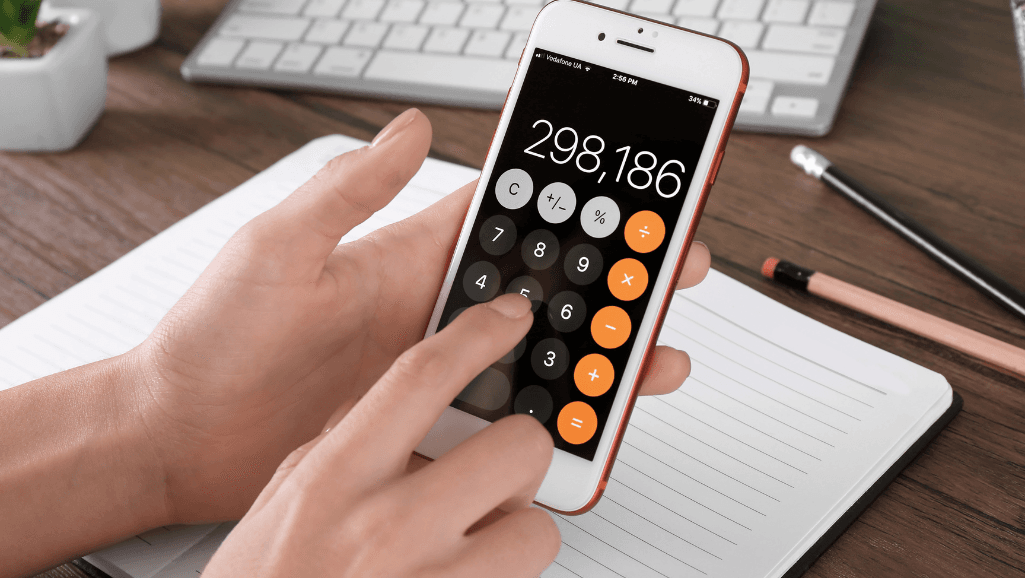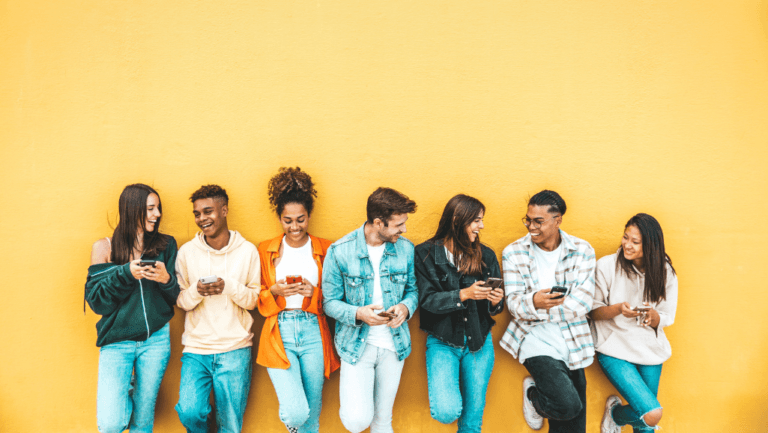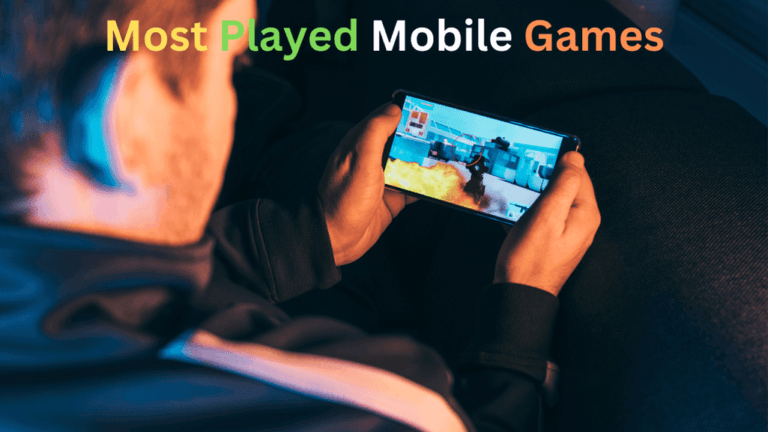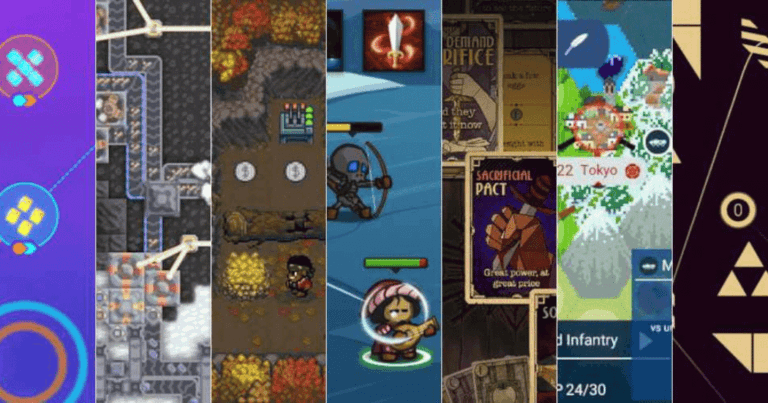Ready to make your device work smarter? This short guide gathers top picks that boost productivity, protect focus, and simplify daily routines.
We tested each recommendation in real workflows and chose tools that show clear wins: Things for task capture, Fantastical for natural-language calendars, Toggl Track and Session for timers, and Freedom to block distractions.
Start with this curated list to stop hunting and begin doing. Each app earns a place because it solves a real thing you do on a device.
Expect concise reasons, practical starting points, and candid reviews so you can pick what fits your life and move your day forward fast.
Key Takeaways
- One compact list saves time by highlighting the best tools in a single place.
- Recommendations come from hands-on reviews and everyday workflows.
- Choices focus on iOS-first design, reliability, and real-world use.
- Tools cover tasks, calendars, timers, habit tracking, reading offline, and focus.
- Small changes to your stack can yield big gains in productivity and calm.
Why these handy apps for iPhone matter right now
The right mix of tools can turn spare moments into real progress. An app that feels native saves taps, and those seconds add up across a busy day.
Design matters: the best options mirror Apple’s gestures, widgets, and clean UI. That reduces friction so you act faster without digging through settings or the browser.
- Save time: quick capture and triage keep ideas from slipping away.
- Stay reliable: stability and privacy-aware updates protect business workflows.
- Keep momentum: cross-device access means work follows you, not the other way around.
- Discoverability: great features are visible, not buried in menus.
The apps in this list scale with needs. They combine solid features, smooth integrations like Siri and Shortcuts, and built‑in tools such as Spotlight and Dictation to help you do more with less effort.
How we chose: design, features, and real-world workflows
We tested each candidate against real routines to see which designs and flows hold up under pressure. That meant quick capture, clear inboxes, and tools that move ideas into action without friction.
iOS-first design cues: gestures, widgets, and stability
Design matters. We favored options that mirror platform gestures, offer compact widgets, and stay stable during heavy use.
Stability and polish reduce taps and interruptions. Teams that ship frequent, careful updates earned extra credit.
Speed to action: inboxes, quick add, and natural language
Speed wins. Quick Add, share-sheet capture, and natural-language parsing let you turn plain text into structured tasks and events in seconds.
We checked keyboard shortcuts, smart defaults, recurring task handling, and how easy it is to sort items into projects or lists.
- Real workflows over demo videos — we used each app through a full day.
- Export/import and gentle onboarding to avoid lock-in.
- Scales from simple to advanced without forcing complexity.
Start here: native Apple apps that already make life easier
Before installing anything new, look to the native tools that already live on your device. Apple’s built-ins cover capture, planning, and automation with deep system integration that often makes life easy without extra setup.
Notes handles quick text capture, document scanning, and linking between items so context stays together. Use Notes as your first place to stash ideas and photos.
Reminders is perfect for simple tasks, shared lists, and sub‑tasks with time or location alerts. It can keep grocery lists and project items in one shared place.
Calendar and Mail form a dependable backbone: calendar invites and an inbox with snooze and scheduling reduce clutter and make planning easier.
Shortcuts and creative tools
Shortcuts ties tasks together. One tap can run multi-step routines across Pages, Numbers, Voice Memos, and Home controls.
“Use built-in tools first — they sync across devices and save time.”
- Dictation and Voice Memos capture thoughts without typing.
- Focus and Background Sounds protect attention at home or on the move.
- iCloud Keychain keeps logins and 2FA safe so data stays at hand.
Task managers that actually get things done
Your momentum depends on a system that captures ideas fast and surfaces the right next steps. Two leaders stand out depending on whether you want an Apple‑native feel or broad cross‑platform reach.
Things: inbox to today view with projects, areas, and tags
Things uses an Inbox‑first approach that funnels items into a calm Today view. It supports Projects, Areas, Tags, deadlines, and repeating tasks.
Capture via the share sheet or email-to-inbox, then sort without breaking flow. Zapier integration adds automation if you need it. The price is $9.99 on iPhone and the design invites regular review so clutter stays away.
Todoist: cross-platform power with goals, templates, and calendar integration
Todoist shines on web and native apps with reliable syncing, templates, and strong calendar links (Google, Outlook).
The Pro plan ($5/month or $48/year) unlocks unlimited reminders, durations, and custom views. Collaboration is simple but limited to five guests per project. An AI Assistant on desktop/web adds planning help, and filters plus priorities keep focus during busy work.
- Choose Things for a calm Today view and structured Areas.
- Choose Todoist for cross‑platform syncing and flexible templates.
- Both support natural language entry and scale from errands to complex projects.
Email and calendar power combos
When messages and meetings live in the same place, you regain time to do real work. This section compares two top options that turn email into a scheduling tool and make events easier to manage.
Microsoft Outlook: focused inbox plus built‑in calendar
Outlook puts a Focused Inbox up front so priority mail rises to the top while a built‑in calendar keeps planning and messages together.
The app is free and supports Exchange, Office 365, Outlook.com, Gmail, Yahoo, and iCloud. Customize swipe actions to archive, snooze, or delete and tame your list fast.
- Flexible hub for personal and business accounts.
- Siri Shortcuts and add‑ins tie email to workflows.
- Good option when you want one free tool to handle mail and events.
Fantastical: natural language events and Apple ecosystem focus
Fantastical turns plain language into precise events and handles time zones and reminders with ease.
It merges Apple Calendar and Reminders, offers keyboard shortcuts on iPad, and is polished for Apple devices. Premium unlocks collaboration, multiple calendar sets, and meeting detection from about $4.75/month (billed annually).
- Ideal if you live in Apple’s ecosystem and want the best natural‑language events.
- Keyboard support speeds planning on iPad with a Magic Keyboard.
- Meeting detection and collaboration features boost teamwork.
“Use Outlook when you need a free, all‑in‑one communication center; use Fantastical when you want natural‑language events that feel native to Apple.”
Both options streamline planning so your schedule reflects priorities, not just inbox noise. Pick the app that fits your workflow and let events stop running your day.
Focus, time, and attention management tools
When time is scarce, the right focus tools turn small windows into real progress. These options help you track reality, block distractions, and build repeatable focus rituals that stick.
Toggl Track: one‑tap timers, Pomodoro, and generous free plan
Toggl Track makes tracking simple. One tap starts a timer so you capture tasks without setup slowing you down.
Its Pomodoro mode, reminders, browser extensions, and cross‑platform sync keep you honest through the day. Reports show where your time goes, and the free plan lets up to five users track together.
Session: Pomodoro with Live Activities, device sync, and focus mode
Session deepens focus with a refined Pomodoro experience. Timers sync across Apple devices and integrate with Calendar.
Live Activities on Dynamic Island keeps your timer visible. A built‑in focus mode can block sites and apps, and Pro costs about $4.99/month.
Freedom: cross‑device website/app blocking with Locked Mode
Freedom enforces boundaries across phones, Macs, and Windows. Use Locked Mode to prevent early exits and schedule recurring blocks to protect priority work.
- Use Toggl Track to measure and learn where your time goes.
- Use Session to stay immersed with device sync and visible timers.
- Use Freedom to apply firm guardrails when willpower wanes.
Combine measurement, immersive focus, and strict blocking to reclaim attention and make short pockets of time meaningful.
Build better habits and track progress
Turn intentions into routines by tracking tiny actions that add up over time. A focused habit system removes guesswork and turns small wins into steady change.
Streaks: customizable icons, Health integration, and Home Screen widgets
Streaks is an Apple Design Award winner that tracks up to 24 daily habits with charming icons, themes, and iCloud sync across iPhone, iPad, Apple Watch, and Mac.
It integrates with Apple Health so steps or energy burned can mark a habit complete automatically. That saves taps and improves accuracy over the week.
- Home Screen widgets keep commitments visible each day.
- Track hydration, reading, movement, and other life areas with custom schedules.
- Cross‑device syncing means you can check progress from multiple devices without losing momentum.
The one‑time price is $5.99, and Streaks Workout pairs well if fitness is your focus. As an app in this list, Streaks makes consistency simple and rewarding.
Capture, read, and curate content without the noise
Turn stray links into a calm reading queue that fuels real work. Use a simple capture flow, then carve out focused time to turn saves into insight.
Pocket: save-to-read later, offline access, and text-to-speech
Pocket grabs articles from any browser or app via the share sheet and serves them in a clean, distraction-free reader.
Offline access means you can read on trains, planes, or when Wi‑Fi is gone. Its text-to-speech turns long text into listening sessions.
Upgrade to Premium (about $4.99/month) for permanent saves and advanced search — useful when research demands reliable archives.
Reeder: beautiful RSS reading with offline and full‑text fetching
Reeder is a paid RSS reader with a minimal design that emphasizes content. It syncs fast, stores months of history, and fetches full text when feeds show only excerpts.
Use Reeder to follow trusted sources with intent, and use Pocket to capture scattered finds from the wider web.
- Both tools prioritize calm reading so you can learn deeply without algorithmic noise.
- Set aside short daily reviews so saved items become insights, not clutter.
- Together they form a simple system to capture, filter, and absorb what matters.
“Reading well is a competitive advantage—these tools make it a habit.”
Notes, writing, and creative workflows on iPhone
A simple capture flow plus a focused editor makes writing feel possible anywhere. Capture quick thoughts, then move into a calm space to shape them. This duo keeps momentum without adding friction.
Bear: elegant note-taking with extensions and linking
Bear shines when you need fast capture and tidy organization. Use its iOS app extension to append or prepend text from other tools.
Link notes with [[Title]] and clip pages for research. Simple formatting and tags keep related ideas together so you can revisit them throughout the day.
Ulysses: focused writing with export and typewriter mode
Ulysses gives a distraction-free editor that centers your current line and smooths long-form work. Export options range from Markdown to TextBundle, so text moves cleanly into blogs, decks, or manuscripts.
Pair Ulysses with Shortcuts to automate drafts and publishing. Use Bear for quick notes and Ulysses when you turn those notes into finished writing.
- Why this duo works: capture, refine, publish.
- Great keyboard feel and clean design invite regular writing.
- Short daily sessions compound into major progress over time.
Handwritten notes and planning that travel with you
A fast, searchable notebook turns scattered scribbles into usable project data. GoodNotes blends freeform ink with structured pages so your ideas stay alive and useful.
GoodNotes: custom templates, smart shapes, and fast search with OCR
GoodNotes supports custom paper templates and smooth ink that feels native on your device. Smart shapes auto‑convert rough sketches into tidy diagrams without losing momentum.
Search is where it shines. OCR pulls results from handwriting, PDFs, notebook titles, and typed text. Hit counts per page guide you straight to the right line of text.
- Bring your own templates to match planners and meeting layouts.
- Add photos—whiteboards or receipts—to keep context with notes.
- Sync reliably across devices so capture can happen anytime.
“GoodNotes makes easy work of complex planning by blending freeform notes with structured templates.”
Use it to brainstorm, plan daily work, or turn sketches into tasks. This app joins the list of tools that help you save time and keep data searchable, alongside things you already use on other devices.
Security essentials for every device
Security should be the invisible guard that lets you focus on work, not worry about passwords. A simple, reliable system protects your data and gives you back time to do meaningful tasks.
1Password: Face ID, Watchtower audits, and shared vaults
1Password secures the keys to your digital life with Face ID/Touch ID and end‑to‑end encrypted vaults you can trust across all devices.
Watchtower continuously audits logins, flags weak or reused passwords, and alerts you to known breaches. That feature makes strong credentials the default rather than an occasional chore.
- Seamless access across Mac, iPhone, iPad, Windows, and Android so credentials follow you without manual syncing.
- Shared vaults for families, teams, and business plans with granular permission controls for safe collaboration.
- Store more than passwords: secure notes, payment methods, and documents live encrypted alongside your accounts.
- Automatic password generation and autofill save time and reduce risk while you work.
- Plans scale from individual use to business management while keeping control over access and sharing.
Make security a daily habit. With 1Password in your stack, you get simpler credential management, safer collaboration, and the peace of mind to focus on the things only you can do.
Map ideas fast and move them into action
Mapping thoughts visually helps you spot links that linear notes often miss. MindNode makes that process playful and precise so ideas turn into work you can finish.
MindNode: delightful mind mapping with iCloud sync and export to writing
MindNode is an elegant app that captures ideas quickly and shapes them into clear structures you can act on.
- Reliable iCloud sync keeps maps current across devices so brainstorming at a desk or on a phone stays seamless.
- Export to Markdown or TextBundle and continue your writing in Ulysses or Bear without retyping.
- MyMindNode publishes a shareable URL so collaborators view your map in a browser instantly.
- The visual layout reveals connections you might miss in linear lists, inspiring fresh directions.
Use it for meeting agendas, product planning, or course outlines. Clarify, group, then send outcomes into Things or your project tool to turn insight into action.
“Turn complex thoughts into simple structures, then send them to your writing tool of choice.”
Automations and shortcuts that multiply your time
A few well‑placed shortcuts turn scattered steps into a single tap. Automations let your device handle routine prep so you keep thinking where it matters.
Shortcuts, share sheets, and URL schemes to connect your favorite apps
Use Shortcuts to chain actions across tools. Capture a meeting note in Bear, run a shortcut that creates a Things task, and add a Fantastical event — all in one flow.
Share sheets make it trivial to send web content or text into your inbox without context switching. URL schemes in Things unlock deep links so items arrive with tags, dates, and notes attached.
- Automate email-to-inbox to create follow-up tasks.
- Build a one-tap meeting prep that creates events, tasks, and notes.
- Start small: two shortcuts can save meaningful minutes each week.
“Treat automation as a force multiplier—compounding time savings that add up over months.”
Tip: Build a library of go-to automations that mirror your workflows and refine them as you work. The right setup turns scattered steps into steady progress.
Pricing, value, and where to find these apps on the App Store
Before you tap Install, check price, trial length, and cross‑device access.
Quick pricing snapshot: Things (iPhone $9.99), Outlook (Free), Fantastical (Free; Premium ~$4.75/month billed annually), Toggl Track (Free up to 5 users; Starter $9/user/month), Session (Free basic; from $4.99/month), Freedom ($8.99/month or $39.99/year), Streaks ($5.99 one‑time), Pocket (Free; Premium $4.99/month), Reeder (paid), 1Password (personal/family/team/business plans).
Use this pricing list to compare value at a glance and align your budget with the capabilities you need.
- Many offer free tiers so you can test core features before committing month to month.
- Paid plans often unlock key tools—unlimited reminders, team collaboration, or advanced management—that professionals depend on.
- Several services provide web companions and browser extensions to keep work in sync across devices and the desktop.
- Find every app on the App Store by name, review recent updates, and check in-app settings for free trials, upgrades, and restore purchases.
Practical tips: Factor total price over a year versus time saved. Prioritize two or three apps that solve your biggest constraints, then add items as your system matures.
“Small monthly costs can pay back quickly in regained focus and smoother task management.”
handy apps for iPhone: the curated list you can trust
These selections are the reliable cornerstones we’d pick to shape a productive day.
This curated list distills years of hands‑on reviews into a short set of trustworthy recommendations. Start with the best‑in‑class picks: Things, Fantastical, Bear, Ulysses, Day One, GoodNotes, 1Password, and MindNode.
Each app has a proven record of quality, steady updates, and design that helps you move faster. We’d install these on a new device before anything else.
- Pick one app per category to keep the stack lean and focused.
- Find each title quickly on the App Store and spot them in positive reviews.
- These tools scale into pro workflows without overwhelming day‑one use.
Trust the picks, install with intent, and measure improvement. Your time is scarce; this list helps you spend it on meaningful work rather than testing endless options.
“Build from this foundation and you’ll have a resilient, future‑proof setup.”
What to install first if you only have 15 minutes
In fifteen minutes you can install a tight core of tools that start moving your day forward. Use this short list to cover the essentials and feel immediate momentum.
- Task manager: Install an app—Things ($9.99) for Apple polish or Todoist (free/Pro) for cross‑platform speed. Capture two urgent tasks now.
- Calendar: Add Fantastical (Free) and schedule two events using natural language so your day is visible at a glance.
- Email: Set up Outlook or Apple Mail and enable one swipe action to triage faster.
- Habits & focus: Install Streaks ($5.99) and commit to one daily habit; add Freedom ($8.99/month) and create a single block to protect the next hour.
- Visibility: Turn on a widget or two so priorities show across your devices.
Keep the list short and intentional. Capture what’s in your head, schedule what matters next, and protect the time to do it. Revisit this setup at the end of the week to refine what works and remove what doesn’t.
“Small, deliberate steps yield quick wins—start simple and iterate.”
Conclusion
Make this list the basis of a simple system: capture, plan, protect time, then produce.
Pick a few tools and let them do the heavy lifting. Start with Things or Todoist for tasks, Fantastical and Outlook for events and calendars, and Streaks to build daily habits.
Layer in Toggl, Session, or Freedom to track focus and reclaim time across devices. Use Bear, Ulysses, and MindNode for writing and notes, and GoodNotes to keep photos and sketches organized. Secure everything with 1Password.
Small lists win: install with intent, measure results after a month, then prune what you don’t use. Your toolkit should make work and life clearer, not noisier.