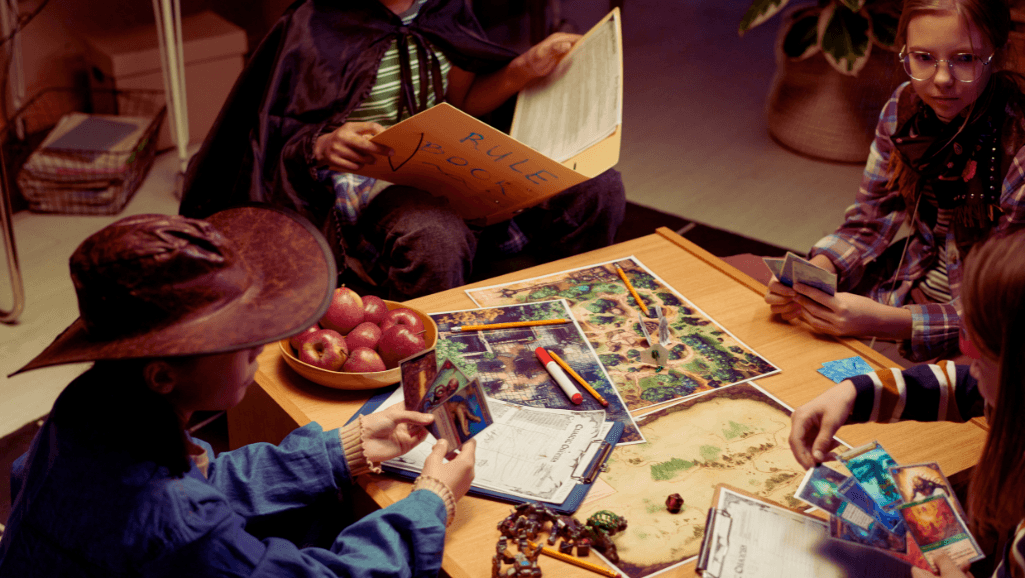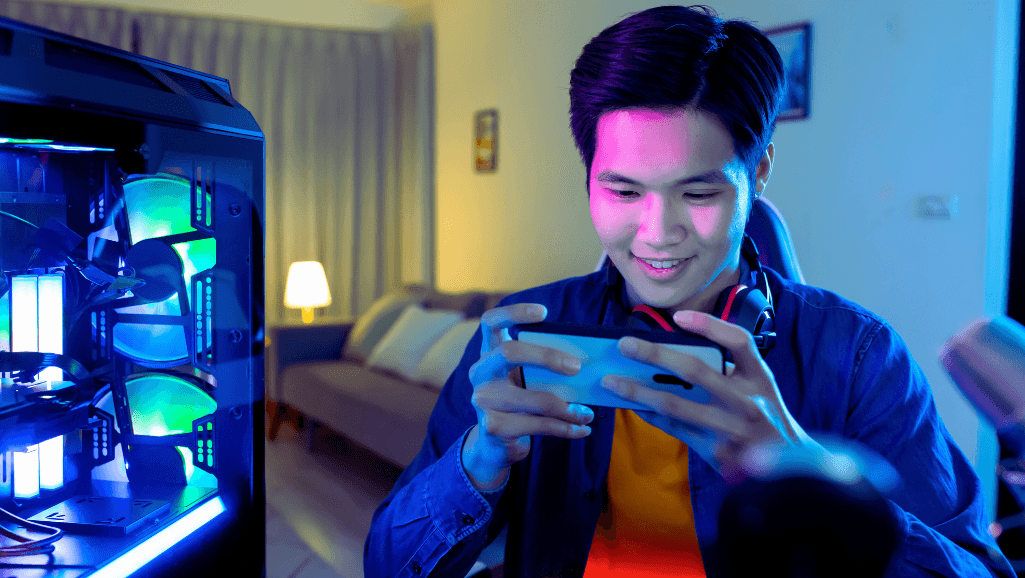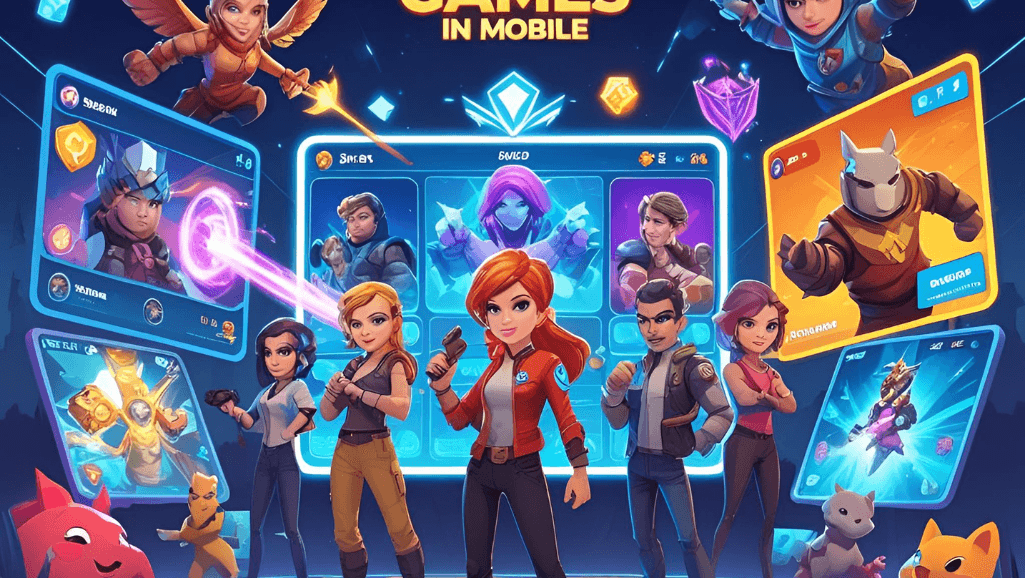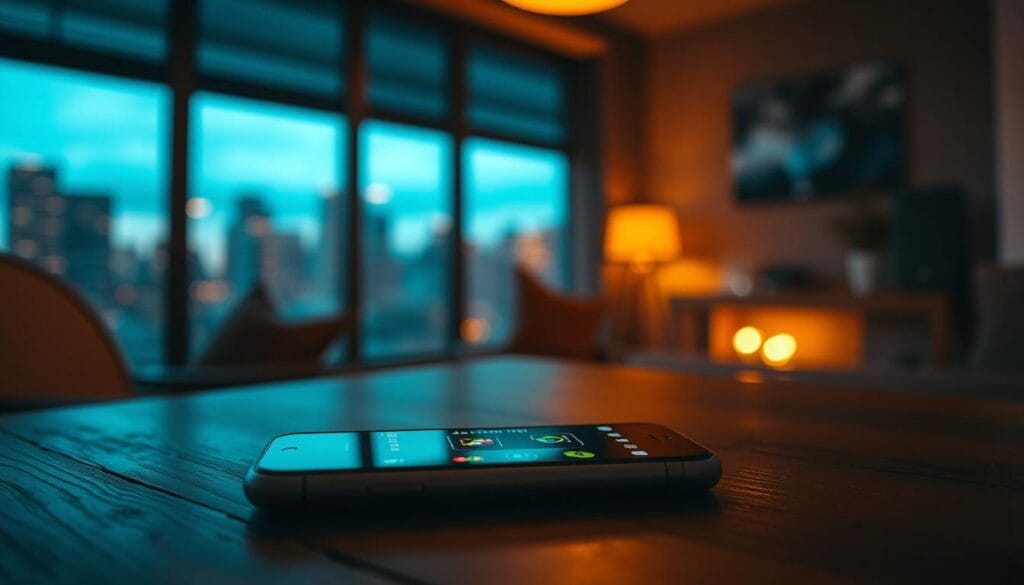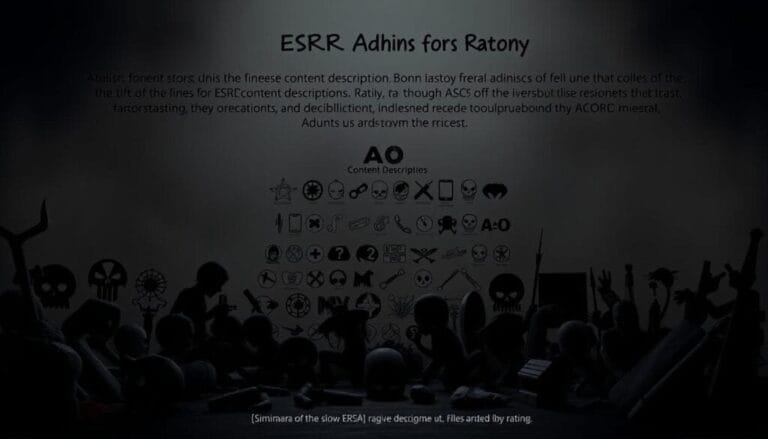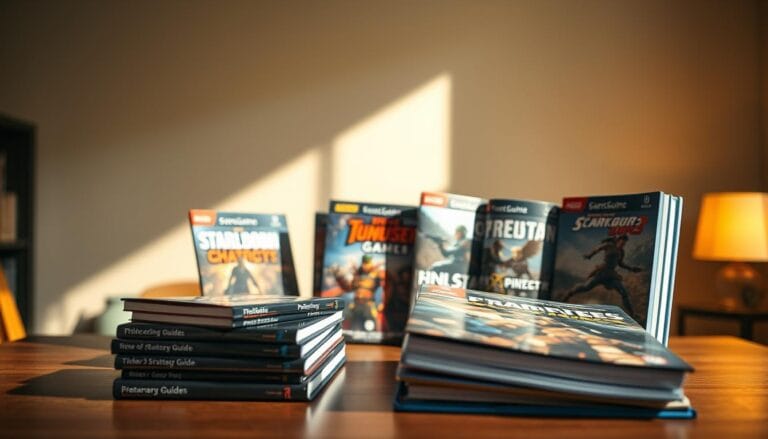Curious about adding light competition to your snaps? This short guide shows what still works in the app and how to jump in with confidence on day one.
The first screen you see is the live camera. From there, lenses and on-screen overlays link the camera and the playful experiences that make each round feel immediate and fun.
We set clear expectations: some legacy features have been retired, and others are active now. That means you can start a round without hunting menus. Follow simple steps and practical tips to get into a game fast.
Whether you like quick solo rounds or friendly back-and-forths, this piece serves as an easy on-ramp. It helps both beginners and experienced users streamline how they play snapchat activities while keeping conversations light and social.
Key Takeaways
- How to Play Snapchat Games.
- Open the app and use the live camera view as your launch point.
- Find active lenses and on-screen prompts that start each game quickly.
- Know which features remain and which are discontinued to save time.
- Share scores and challenges with friends for ongoing fun.
- This guide gives simple, practical steps for day-one confidence.
Snapchat games today: what changed and what you can play now
Snapchat’s competitive tools have shifted from chat drawers into camera-led moments. The chat-based Games & Minis feature ended in February 2023 after years of testing playful add-ons inside conversation threads.
That change means the old game drawer in chat is gone, including the option for solo rounds via a chat with yourself. The spirit of quick contests remains, but it lives in lens-driven experiences found on the camera screen.
The current model centers on lenses that show a “vs” badge on their thumbnails. Tap a lens, hit Start, then capture a snap and send it so friends can respond. This keeps contests light and tied to timely content that rotates often.
- What changed: The chat feature was retired in Feb 2023.
- What works now: Lens-based rounds from the camera screen.
- Practical tip: Look for “vs” thumbnails, load the game-style lens, snap, and share.
Instead of a permanent game page in chat, expect short visual challenges that invite quick replies. For anyone who used the old system, this reset keeps sessions lively and simple.
How to play Snapchat games using lenses on the camera screen
Bring up the camera, select the smiley icon by the shutter, and slide through lenses until you spot a “vs” badge. That badge marks a competitive lens experience built right into the viewfinder.
Find and start a lens challenge
Open the app to the camera and tap the smiley icon or an empty area on the viewfinder. Swipe from left to right across the lens tray until a thumbnail shows a bold “vs.”
Tap that lens, then press the Start button on the screen. Follow on-screen prompts—most lenses use simple face tracking or taps so you can start playing fast.
Send snaps, track score, invite friends
- After one round the score appears on screen; capture a snap that highlights your result and send it to a friend or a group.
- Select multiple recipients at once so everyone gets the same snap and can respond with their score.
- Some lenses allow back-and-forth rounds, updating the score as the chat thread continues; others are one-and-done.
Quick tips for smooth rounds
Silence alerts for fewer interruptions and verify the lens has recognized your face before you begin. That helps inputs register and the score reflect your best effort.
Legacy method: how people used to play Snapchat Games & Minis in chat
Back when chat-held features still existed, most players launched titles from a conversation thread rather than the camera.
Swipe right to open chat, or tap the chat icon to find a friend or group. Once inside a thread, you would tap the rocket icon sitting just above the keyboard.
That action revealed a compact drawer of titles — the hub for games within chat. You could tap game thumbnails, press a start button, and use an in-experience menu for options like Ring, which nudged people who missed the invite.
Controls often clustered near the bottom right and an icon bottom area, so the primary button stayed easy to find. Items and currencies usually saved, but level progress sometimes reset, so sessions were best kept short.
“The drawer made quick rounds feel natural inside chat.”
Snap Tokens lived in your profile under My Tokens. From there you could check balance and buy tokens, then visit a title’s shop page to spend them on digital goods.
Playing with friends: better challenges, groups, and safe gaming
A quick invite, clear goal, and respectful follow-up turn snaps into great group moments.
Invite people you trust and name the lens plus the goal so everyone knows what to aim for. Share a short caption that explains how to send a score and which button to tap when finished.
If someone misses your initial message, a polite follow-up works like the old “Ring” notification—send one brief reminder and avoid repeated pings that spam the chat.
- Use a group when you want multiple people to join; one snap reaches everyone and keeps scoring fair.
- Agree on rounds and a simple way to track the top score so no one feels left out.
- Pick fast-loading lenses that suit different devices and accessibility needs for inclusive gaming.
Respect privacy: add only friends you know, avoid sharing personal text in snaps, and skip posting images that show sensitive details.
Keep tech etiquette in mind: limit late-night notifications, use clear text for instructions, and celebrate big plays with a quick “GG” or emoji. That friendly tone makes future sessions easy to organize and fun for everyone.
Conclusion
Round things off by spotting the “vs” thumbnail on the screen, tapping the smiley, swiping left, and hitting Start. Capture a snap, add a short caption, and send so friends can join the challenge without hunting menus or hidden icons.
The chat-based Games & Minis feature ended in February 2023, but the app moved that energy back onto the camera. This shift keeps interactions fast, visual, and social while preserving clear prompts and visible buttons near the bottom or bottom right of the viewfinder.
Want play with a larger group? Target a group thread, keep your text brief, and share follow-up snaps that show scores. These simple habits help gaming stay light, safe, and fun as new lenses and content arrive.